Remove Patient from Monitoring
Only the Nursing team / provider can make the decision to discontinue monitoring. The virtual monitor (or manager) can also raise the discussion when multiple interventions may warrant discontinuation or consideration for 1:1 monitoring.
In this article
Stop the Monitoring Process
The monitoring process is most often stopped for the following reasons:
- Discharging from hospital
- Numerous interventions / inability to take direction - consider 1:1 sitting option
- Behaviors improved
- Direct 1:1 supervision required
1️⃣ Remove the Video block
Click the ellipsis on the Video block and click Remove

This will remove the patient from Central Monitoring
2️⃣ Stop the Monitoring session
This is an important final step to disassociate the video device from this patient and make that video device available to another patient.
In Manage Monitoring, click the Edit button for the patient.

Then click the Stop Monitoring button.
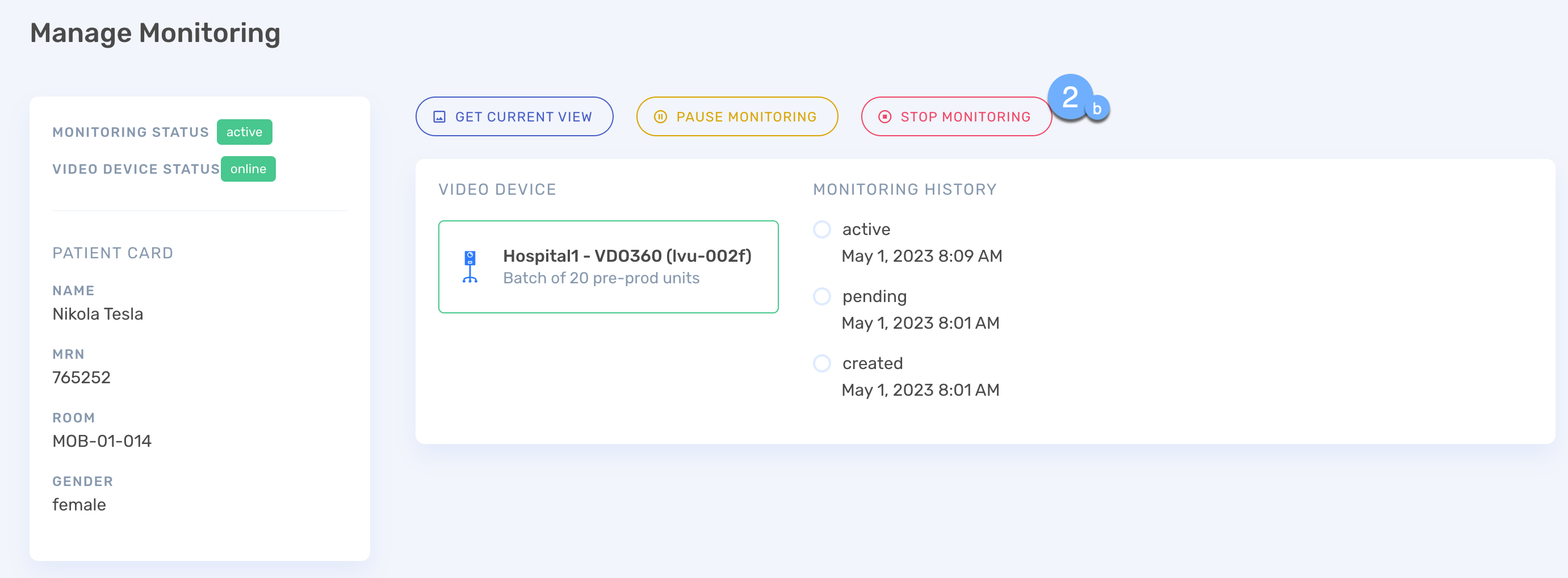
Monitoring Functions
Get the current view of the camera in the room (a single static image). Typically used as a quick visual verification of the room. |
Temporarily pause monitoring of this patient. This removes live updates and the ability to video monitor / visit the patient. |
Restart monitoring of this patient. This reenables live updates and the ability to video monitor / visit the patient. |
Completely stop and end a monitoring session. The session can not be resumed. Rather, a new session must be created. |
.png)



